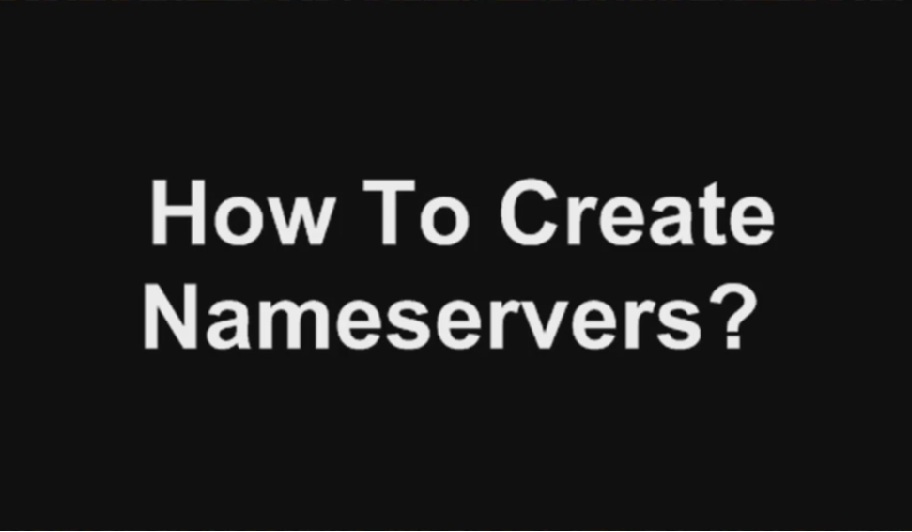
How to Create Private Nameservers for your Reseller Account or Linux VPS
When clients sign up for a Linux VPS server or Reseller hosting account, we send them name server details with the login information. They can use Crucial name servers for new domain so that it will resolve to their hosting account or server.
However some clients want to have their own custom or private name serves. There are several benefits of having private name servers
on WHM, but most important are being able to change DNS settings easily from one interface and also nobody knows which hosting company are you hosted with. I am writing this article to
give you information about how you can create your own name servers and setup in WHM control panel.
You will need to have few things ready in order to create custom name servers:
Note: We will use the domain (vikramrana.com) as an example in this case.
a) You will need to have at least two dedicated IP address free on your Reseller hosting or Linux VPS server. If you don’t have free dedicated IP address, you can purchase additional IPs from
your manage account area: https://control.crucial.com.au/default/login
b) You will need to have your own domain name to associate it with the name servers and that you can mange from registrar control panel.
c) You will need to have WHM control panel access as a root or reseller user.
d) The domain name associated with name server should have A records created for the new name servers pointing to the two dedicated IP address in WHM
Find Edit DNS Zone -> Select domain name -> Click on Edit -> Add the following records:
ns1 14400 IN 111.118.162.154
ns2 14400 IN 111.118.162.155
Note: Replace above IPs with your dedicated IP address.
After getting the above things done, We can start the process of creating private name servers:
Just login to your registrar control panel and click on manage domain -> choose your domain name -> click on add glue records(Every registrar has different interface, so you will need
to figure out which option to use to create private name servers (sometime they named as glue records or A records or add name servers).
Create the following A records:
ns1 –> 111.118.162.154
ns2 –> 111.118.162.155
Note: The two dedicated IPs (See example IPs above) must be assigned to your Reseller hosting or Linux VPS server before creating name servers.
Note: The majority of registrar don’t charge any fee to clients for adding private name servers.
Then click add button. You will need to wait for 24-48 hrs for propagation of newly created name servers.
After full DNS propagation, The next step is to login into your WHM control panel of Linux VPS or reseller hosting account.
Then click Basic Cpanel & WHM setup option on the left hand side navigation -> Scroll down to bottom -> under Nameservers section -> add the following:
Name server 1 : ns1.vikramrana.com
Name server 2 : ns2.vikramrana.com
Click the Assign IP address button in front of name servers to check same IPs has been assigned which was allocated for name servers.
Then click on Save Changes. Now you can use these name servers for other domains to resolve to your server.
Congrats.. You are done!
| Hosting Options & Info | VPS | Web Solutions & Services |
|---|---|---|
-
Larry
